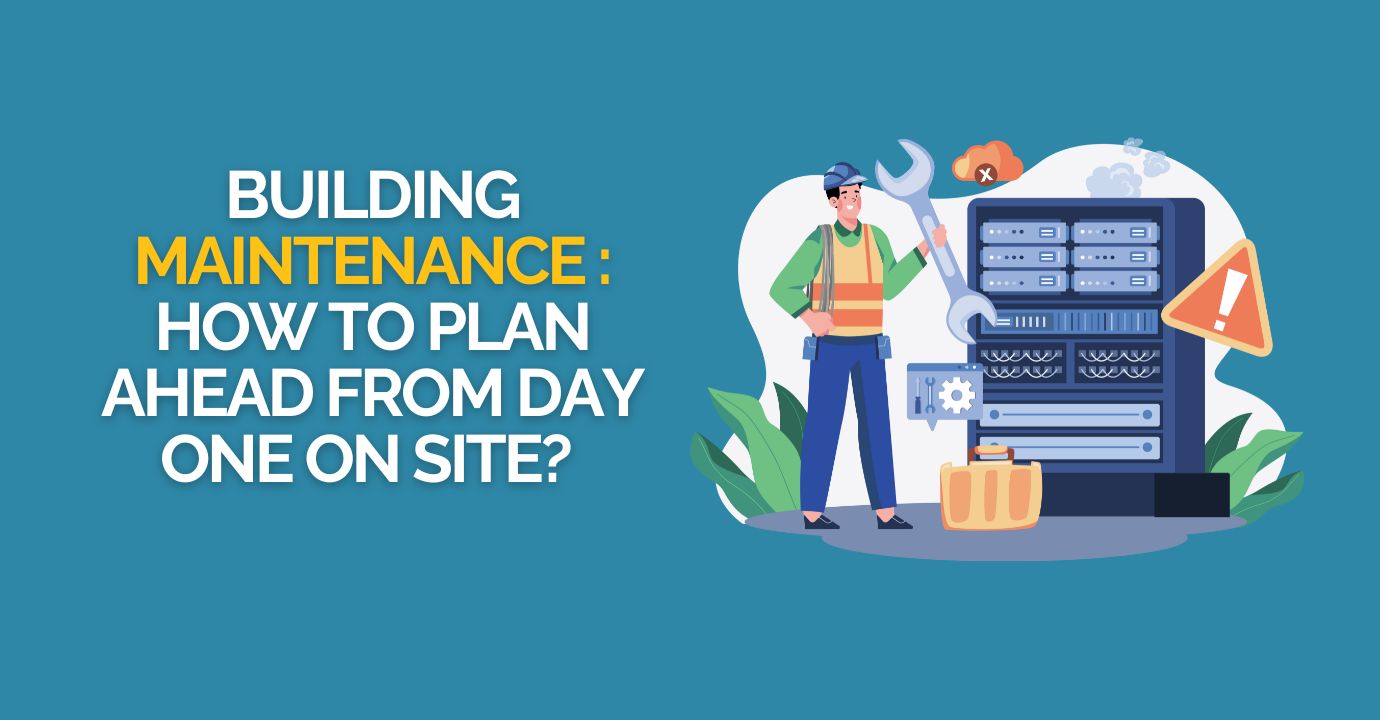Introduction
Zero inbox goal, or how to manage your professional emails efficiently

Why aim for zero emails in your inbox?
Would it ever occur to you to leave your paper mail unopened in the envelopes in your home mailbox?
Every day, you open your mailbox. You take the envelopes, open them, look at them… and put them back because you’re not paying the bills right away… and the next day, the same scenario repeats: you open, look, put back… until your mailbox starts seriously overflowing.
Tiring? Inefficient? Incoherent?
Yet that’s exactly what we do every day with our email inbox.
We all have low-return tactics when it comes to managing emails:
- Leaving an email unread (to make sure we read it again and again… without ever actually dealing with it);
- Dragging an email into a “to-do” folder (that we never open for fear of unleashing a Pandora’s box);
- Manually coloring each email with bright categories, without really keeping track;
- Keeping an inbox stuffed to the brim without knowing what has been handled or not, rereading the same information over and over;
- Using the inbox as a storage folder for different versions of technical sheets (without really knowing which one is correct);
- Flagging delivery notes in red that haven’t been approved, forgetting to remove the flag after paying, then hunting through emails to check if the note was finally validated;
- Sending yourself an email to remind you that the architect requested the latest version of the safety plan;
- Keeping an As-Build folder scattered across 148 different emails (and digging for hours when customer service contacts you).
The real cost of a poorly managed inbox
The illness of our time: email. It was supposed to make communication smoother, but instead, it made it more complex. Poor email management is not just a technical and ecological nuisance: it comes with a human and professional cost.
The post-vacation crash that ruins your relaxation: it’s discouraging to come back and discover 567 unread emails. And of course, in bold, just to put you under pressure.
The social pressure on your email management: who hasn’t heard (or carried) that label — “Never replies to emails!” Your response speed does not define your professionalism.
The homeopathic dilution of information: priorities get drowned in the noise of useless information.
The harassing omnipresence of your emails: even during a coffee break, away from your screen, you’re not at peace. You’ll inevitably bump into your colleague specialized in “Hey, did you read my email?”
The blurred work-life boundaries: email management slowly eats away at your Netflix evenings…
The exposure of confidential data: to save time, you read your emails on the train or metro — and anyone can peek over your shoulder.
How to regain control?
You can already take action individually to better manage your inbox, for example by optimizing your personal organization or by using the features already available in your email client.
But in the long run, it’s mainly collective solutions that make the difference: rethinking the culture of emails within the company and project teams, and establishing shared practices.
Finally, depending on your needs, there are also specialized business tools, designed for your workflows, that allow for far more effective ad hoc tracking than a simple inbox.
So, in this article, we will look at:
- Individual organization solutions
- Technical solutions within your email client
- Collective solutions
- Business-specific solutions
Individual solutions to manage your inbox
Get better organized to manage your emails
Don’t confuse email and to-do list
“I’ll just leave this subcontractor’s email unread so I don’t forget to update my Gantt chart…”
Processing your emails does not mean you need to dive into operational tasks with every single message. Here’s why your email handling takes so much time: you’re mixing up information processing with operational work!
Of course, if an action takes less than 2 minutes, do it. But don’t jump on every single task at the expense of processing your inbox. Switching constantly from one task to another only creates unnecessary mental overload.
Empty your inbox every day
That’s the goal: “zero emails” in your inbox at least once a day. It’s a matter of hygiene and survival: process and quickly file your emails out of sight so you don’t think about them anymore (for now…).
The 4D rule to process emails quickly
To clear your inbox fast, you can apply the 4D rule (Do – Delay – Delegate – Delete).
Every incoming email follows one of these 4 paths:
- Do (act right away): handle actions that take less than 2 minutes. If it takes you longer to plan than to do it — just do it!
- Delay (postpone, plan to act): if the reply requires more time, turn it into a task and schedule it. Move the email out of your inbox and into your operational workflow.
- Delegate (assign to someone else): forward it to the right person (and avoid unnecessary CCs). Be clear in your communication: don’t expect them to play mind reader about what they’re supposed to do with that email!
- Delete (remove, no action needed): if the message requires no action after being read, delete or file it.
In any case, no email should remain in your inbox: it’s either deleted or filed. Think of your inbox like your physical mailbox: once the letter has been read, it doesn’t go back inside!
Time blocking and discipline
It all sounds nice: zero inbox by applying the 4D rule. You’re probably thinking it takes far too much time to put into practice.
And indeed, if — every time you receive an email — you process it right away, you’ll spend your whole day doing just that.
First tip to apply immediately: turn off all your notifications. They disturb you far more than they help. Who hasn’t sat through a site meeting where the architect seemed more obsessed with their smartphone than with the ongoing discussion?
Second tip to set up quickly: schedule one, two … (or more if needed) fixed times during the day to clear your inbox (for example, 10 a.m. and 4 p.m.). Working in blocks makes you more efficient and less scattered.
Third tip to avoid the “hey, did you see my email?”: communicate these times to your teams and partners. Your emails are not instant messaging.
Emergency management
Important reminder: emails are not a tool for managing emergencies!
To handle an emergency, use:
- the phone;
- face-to-face (yes, standing up and going to talk to your colleague is possible!);
- or a collectively agreed written communication tool (instant messaging, dedicated app…).
That said, in the construction industry, you sometimes (often 😉) need to keep a written record of what was decided in an emergency. For that, there are a few options:
- wait for the next site meeting to formalize the decision (if the stakes aren’t too high);
- or, when the matter is sensitive, costly, or binding, send a follow-up email to confirm the decision and cover your responsibility.
In that case, the email should be concise, addressed only to the relevant people, and copied in particular to whoever is drafting the meeting minutes, to ensure clear follow-up.
Don’t waste time chasing perfection: your inbox is a tool, not the Sagrada Família
Here are some warning signs that you’re putting too much energy into email management:
- you spend 3 hours a week manually sorting your emails;
- you’ve created a tree structure worthy of Tolkien, with sub-subfolders inside subfolders;
- every project is labeled with a title that goes on forever.
Ask yourself about the added value of this work: do you actually visit the catacombs of your folders, or do you end up searching every time anyway?
- Limit your folders to 4–5 maximum (broad themes like suppliers, invoices, projects, …).
- Automate sorting with quick actions or automatic rules.
- Use advanced search tools to find an email.
In summary, to better organize your email management:
- Schedule fixed times to process your emails
- Don’t confuse processing emails with the actions/tasks they trigger
- Apply the 4D rule (Do – Delay – Delegate – Delete) to empty your inbox quickly
- Eliminate all manual actions with no added value
Technical solutions to manage your inbox: don’t do manually what your office software can do for you
To minimize your manual actions and help you clear your inbox quickly, here are a few technical tips. And most importantly: stop manually sorting every single email! For repetitive and boring tasks, the machine does it better than you.
Set up automatic rules for recurring items
If you process your supplier invoices once a week, what’s the point of seeing them in your inbox every day? By setting up an automatic rule that sorts the email into the “suppliers” folder and converts it into a task, you won’t even have to lift a finger until invoice-processing day.
You can set up automatic rules based on the sender, keywords, CC recipients, and more.
Quick technical guide:
On Outlook PC > File > Manage Rules and Alerts
On Gmail > Settings > Filters > Create a filter
On Mail for Mac > Preferences > Rules
Semi-automate with quick actions
If full automation feels too complicated to set up, semi-automate sequences of actions. With just one click, you can perform several actions such as sorting into a “processed” folder, replying “well received”, forwarding to someone, saving the attachment, or creating a task.
Quick technical guide:
On Outlook PC > Home tab > Quick Actions
On Gmail > Settings > Advanced Settings > Custom keyboard shortcuts
On Mail for Mac > Automator app > File > New > Quick Action
Stop sorting, use advanced searches
We’ve said it again and again: don’t manually sort your emails! You’ve got better things to do. But for that, you’ll need to go beyond the basic search bar. Learn to run advanced searches based on different criteria.
If you type “site meeting” to find the minutes, you might end up with a hundred emails to check. But if you search “site meeting” between April 10 and June 8, with an attachment, your search field will be much narrower.
Quick technical guide:
On Outlook PC > Search bar > Arrow on the right
On Gmail > Search bar > Show search options (on the right)
On Mail for Mac > Use operators such asfrom:, to:,has:attachment, before:, after:
Use priority inboxes to quickly sort the most important emails
If your inbox looks like a never-ending construction site, let your email client do the sorting for you. You can either split the inbox into two (focused and other), or even sort messages by type (promotions, primary, social networks, …).
This sorting method could help you get better organized:
- Every day, deal only with priority emails. It’s faster!
- Twice a week, process all emails, including non-priority ones. It’s smarter!
Quick technical guide:
On Outlook PC > View tab > Show Focused Inbox
On Gmail > Settings > Inbox type > Choose “default” (other custom options available)
Turn your emails into tasks
Since your inbox is not a to-do list, instead of writing things down on paper, turn your emails into tasks in one click. Whether it’s flags, markers, … make sure they are prioritized and/or dated. If you simply pile up “flagged” emails without sorting them: you’ll end up with the same effect as a cluttered inbox — a mix of information with no clear priorities.
Quick technical guide:
On Outlook PC > Right-click email > Follow up > Choose date
On Gmail > Right-click email > Add to Tasks
On Apple Mail > Add to Todoist
Collective solutions to declutter our inboxes
Beyond all the tips for managing your emails individually, a collective approach is needed.
Are you a site coordinator? Project manager? Team leader?
You are not an email receptionist.
If your job isn’t “mailbox manager”, then it’s not normal to receive 100 emails a day. It’s not normal to spend 20% of your time in that cursed inbox — deleting, sorting… and not producing.
Common sense reminds us: to manage your emails better, first receive fewer of them. Fewer emails means less digital pollution. Less useless information. More focus on what truly matters. More time on-site, with your teams, in the field.
The Pareto principle applied to your inbox
Do you know the 80/20 rule, or Pareto principle? It states that 80% of effects come from 20% of causes. Positively (20% of projects generate 80% of your revenue) as well as negatively (20% of your clients create 80% of your headaches).
We could apply this law to your inbox, couldn’t we? Only 20% of your emails contribute to 80% of your operations (relevant information, direct requests, subcontractor invoices, …).
So, what if we gradually got rid of those 80% of not-so-useful emails? Or at least, start by cutting the 20% that are entirely useless? What do you think?
A friendly reminder about the “To”, “Cc” and “Bcc” fields
Never — absolutely never — on-site would your foreman ask 4 workers to do the exact same task simultaneously. Similarly, they might inform a few colleagues that the plasterer is in room A412 (the ones who could actually walk in there), but they wouldn’t grab a megaphone to announce it to the entire site.
Yet, that’s exactly what happens when you put 10 people in the “To” field and the whole office in “Cc” “just so they know”.
Clarify (for the whole organization) the rules of the “To”, “Cc”, and “Bcc” fields:
- “To” is for responsible actors, the ones who must take action. Most of the time, the “To” field should contain only one single person. For example, a technical sheet that needs approval from the structural engineer should not include other project stakeholders in the “To” field.
- “Cc” is for information, the people who only need to know but don’t need to act. For example, sending your site meeting minutes to everyone… Or the classic email confirming a decision made in an emergency!
- “Bcc” is for hidden copies, to be used in group emails to limit “reply all” chains and to respect confidentiality.
A proper use of the “To” and “Cc” fields avoids diluted responsibility, declutters our inboxes, and makes processing easier at an individual level.
Does the surveyor really need to receive the slate technical sheet?
Delegation… how far should it go?
The real problem isn’t just the overload of emails: it’s the follow-up.
When you forward an email, who has read it? Who has processed it? And most importantly: can you, yourself, mentally let go with the certainty that the task is actually being handled?
Working on your delegation skills already solves part of your email problem!
Yes, emails are a systemic issue that’s deeply tied to the way you work, manage, and communicate!
A few simple steps to receive fewer emails
At your own level, you can also reduce the inflow of emails into your inbox:
- Unsubscribe from newsletters you never read (or mark them as non-priority if you just want to stay informed… when you have the time);
- Set up automatic rules for supplier invoices, technical sheets to be sorted, …
- Talk to your colleagues instead of multiplying emails to schedule a meeting (you can even do it over coffee – much nicer!);
- If you are a manager, delegate: you don’t need to be copied on everything;
- Organize a team meeting about email rules: who should reply? who should be in copy?;
- When sending mass informational emails, use the Bcc field to avoid endless “Reply to all” threads.
Agreeing on communication methods from the start changes everything!
Whether it’s within your teams, in a project team composed of people from different companies, at the start of a multi-stakeholder project site… don’t skip the step of agreeing specifically on how to communicate:
- Which channels for which type of information?
- Who should be in copy, who should be the main recipient?
- What information must be included in the subject line to make processing easier? (A coded nomenclature helps with automatic rules.)
- What response times are agreed upon? A reminder email is still another email to deal with!
- How do we handle urgent matters? (Definitely not by email!!!! 😉)
- Who is responsible, approver, consulted, or informed for each type of information? Do you know the RACI matrix, which is a great tool to visualize this?
These communication rules can be integrated into a reference document such as the Project Manual, the Project Management Plan, a project sheet, a Canvas template, or a partnership agreement, depending on the chosen framework.
What if the solution also lies in your professional tools?
Let’s get back to basics: an inbox is a communication tool, not a management tool. Email is not meant for collaboration, centralization, or structuring your construction projects.
The real issue is that we use an individual tool – email – to manage collective work: projects, sites, coordination. The result? Generalized chaos, duplicates, oversights, and a lack of accountability.
Take a classic example: a technical sheet on site. The subcontractor sends it to the general contractor, who then forwards it to the entire site team. Each person, in turn, prints it, signs it, scans the validation, and sends it back to the entire site team. An administrative assistant compiles the comments and approvals, which are then resent to the whole team, and eventually forwarded to the subcontractor… The technical sheet will generate 10, 12, sometimes 15 emails, spread across a dozen different inboxes (we’ll let you do the math…), before finally being filed in the As-Built Documentation (DOE) at the end of the project. Along the way: forgotten recipients, follow-ups, mixed-up versions… not to mention the health & safety coordinator left out of the loop, and the Health & Safety File (DIU) that no longer reflects site reality...
Good luck.
Implementing professional tools that allow you to manage approval workflows, document management, or project management is the biggest step you can take to drastically reduce the email overload that comes with it.
Cooperlink: fewer emails, more collaboration
With Cooperlink, your emails stop being a source of individual stress and become a real collaborative resource.
Thanks to the connection with Outlook (Exchange), your emails are synchronized without duplicates:
- You can access them directly in the Cooperlink application;
- Or you can stay in Outlook using the Cooperlink plugin to link them to your projects.
Each email becomes a structured card:
- enriched with metadata;
- automatically integrated into project documentation;
- tracked by a workflow (tasks, approvals, tickets…).
No more duplicates, missing recipients, or lost files. You know who has read, who has acted, and you can mentally let go.
But that’s not all! Cooperlink goes far beyond emails:
- Some business processes (technical sheets, as-built documentation, after-sales service, plan comments) are handled directly in the tool, eliminating the entire flood of related emails;
- Communication happens in the right tool depending on the topic: email is no longer a catch-all, but a building block in an intelligent document system;
- The As-Built Documentation (DOE) is built from day one, with parallel approvals (all without email!);
- Long-term archiving and dynamic data use allow you to encode information once and reuse it everywhere;
- Your files are automatically renamed according to your naming convention.
In short:
- Cooperlink frees you from email overload;
- Cooperlink structures your project communication;
- Cooperlink transforms your data into value, from site to final As-Built Documentation;
- Cooperlink automates your document management.
In conclusion: combine individual and collective practices for healthy, efficient email management
Don’t let emails overwhelm you. Emails are a tool — they shouldn’t dictate the way you work.
Adopt simple habits, implement smart tools, and bring clarity back to your day.
Goal: inbox zero, zero stress, and a free mind.
Need help decluttering your construction communications?
With Cooperlink, every message becomes useful, traceable, and collaborative data. Test the mail module and never again waste time searching for that document sent during the project — by whom or when, no one quite remembers…
What is your project?
Talk to an expert
Tell us more about your project and needs. Our experts will answer your questions within 24 hours.

Natacha Louis
Content writer