Introduction
Cooperlink Release Sept '25 - version 2025.2 - Observations, Documents categories, Portal message, ...

This release includes the fresh new feature Observations, capability to create different Metadata Templates and Naming Convention per Document Category, significant User Experience improvements, as well as performance improvements and bug fixes to ensure smoother and more efficient workflows. Read on to discover what’s new and how these updates can help you work smarter with Cooperlink.
Take contact with your account or success manager for more information. Note: the availability of these features depends on your subscription. Some features may be subject to deferred deployment. In the Cooperlink app, please click on "Help > About Cooperlink" to have more information about the version you are currently using.
Building Information Management (BIM)
Keep posted
Rumor has it that Cooperlink is working on a brand new BIM module with a powerful, interactive viewer capable of creating dynamic links between construction site data and the BIM model. We managed to steal a screenshot... We'll tell you more in the next release note!

Observations
Description
Whether we're talking about Comments Sheets, Drawing Coordination, BCF issues (i.e. BIM Collaboration Format), Issues on Construction Site (aka Snagging) or QHSE control forms, there is a common denominator: the brand new Observations module of Cooperlink. Create an observation, geolocate it (on document, drawing or 3D model), add annotations and choose the contributors. Thanks to the Observations module, you have an overview of the comments made by your clients and partners, you can react to them and you assign them a status. This way you can manage the entire life cycle of an observation

Observations are available in the viewers (Document viewer and BIM viewer1) as well as in list view. This gives you an overview of the observations still open, resolved or rejected as well as the latest comments. This allows you to focus on the most important things.

(1) The Observations module is currently rolled-out for Documents only. The use of observations on documents is free of charge for the current DOCUMENTS / ENTERPRISE licenses. The deployment for snagging and BIM models is coming soon. The use of observations for snagging, QHSE forms and BIM models will require additional licenses.
Observation workflow
Observations are supported by a workflow engine. Where review/approval workflows are linear (left-to-right) flows, observation workflows are bidirectional flows.

It is therefore possible to create a complex conversation where the same participants can contribute several times. When responding to an observation, the user can choose between closing the observation (returning left), or reassigning the observation (going right).
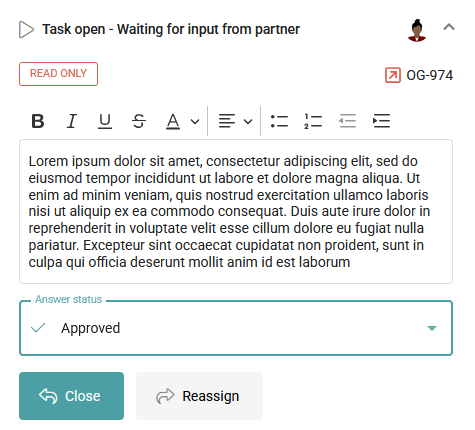
Please note that the final closure of an observation is always carried out by the author.
In the current release, workflows are limited as follows:
- It is not yet possible to pre-assign contributors in the workflow. Assignments are done manually at each step.
- Only one person or organization can currently be assigned at a time.
- The close action returns to the author, not yet to the previous contributor.
These limitations will be lifted very soon.
Observations in review/approval workflows (comments sheets)
Observations is a feature that can be enabled in review/approval workflows. This allows you to consolidate comments and process them more easily. This is especially useful when there are a lot of comments, especially during the design phase, as a replacement for the well-known and old-fashion Comment Sheets in Excel.
Draft mode
One of the advantages of observation is also the ability to create individual observations, record them and possibly have them reviewed by one of your colleagues before submitting them. For that purpose, the author of an observation can record an observation as draft.
General
Expandable sections in drawers
The amount of data linked in Cooperlink is increasing. To increase readability in information drawers, our developers have implemented expandable/collapsible sections. When you adjust the display, it is retained.

Documents
Documents Category Templates
A feature many users have been waiting for: the ability to create different document templates with different metadata sets and naming conventions. For example, you can define specific properties and codes for technical datasheets, drawings, photos, and correspondence within the same workspace.
Tip: the template allows you to configure patterns in your document names to automatically select the appropriate template. E.g. in the example shown, all documents containing DR will be considered DRAWINGS.

Upload manager
The upload manager has been significantly improved to provide a simpler experience for complex user situations. The upload manager now notifies the user of the actions they need to take (e.g., choosing a revision or filling in metadata). The upload manager also handles potential error cases and prompts the user for manual correction before upload to avoid the user recording errors.

Secondary files
The secondary files have been improved as follows:
- Secondary files can be assigned a document code (or alternatively, metadata card be disabled)
- A filter in folder view allows to display or hide secondary fields in list
- A paperclip icon on a primary document allows you to directly open the list of its secondary files
Linked documents
Next to secondary files, you can now simply link documents together. Select a document, find section Linked Documents in the document drawer and click on outlined plus-icon to link documents together.
IMPORTANT NOTE: secondary files and linked documents use the same linking technology but they differ as follows:
- Linked Documents : documents are simply linked without any business logic implemented (mainly for display purpose)
- Secondary Files : a secondary file is a non-binding document(eg. source file) that belongs to a binding primary file (eg. PDF) and is linked to it through business logic (eg. when the primary file is shared, the secondary file is shared too. When a workflow is started, the secondary file is enclosed too).
Finance
Messages
Portal messages
The following improvements have been implemented on the portal messages feature:
- You can now drag & drop a folder entirely
- The expiration date is now optional and it is not limited anymore
- You can now close (ie. set as expired) messages manually
- The list of messages has been made clearer including expiration status / date as well as extracts of the message and recipients
- You can duplicate a message to update document's revisions to the original recipients

Reports
Documents
Documents Export List button is now also available in folder view when reports are configured with pre-defined filters.
Observations
We have introduced a new type of listing report for observations. As one organization may contribute multiple times on a single observation, this report consolidates the comments in one column per organization.

Microsoft PowerBI
Cooperlink has implemented a powerBI connector to simplify and improve performance of access to paginated information.
ISO27001 Security
Since 2024, Cooperlink has been actively working on the continual improvement of the security of its application and organization. In december 2024, Cooperlink has commissioned a consultant with a view to certification in 2025. The Cooperlink team is actively working implementing an ISMS. Cooperlink has already implemented strong security policies, including risk assessment, incident management, change management etc.
In this section, we identify security improvements that relate to Cooperlink platform.
Encryption at-rest
Data of all cloud customers are now encrypted at-rest by default.
NOTE: Encrypting data at-rest means securing data when it's stored and inactive on Cooperlink servers and backups. This method protects data from unauthorized access if the physical storage media is stolen or compromised.
Multi-tenant login
One user may be invited in different organizations with different roles. Cooperlink has now implemented a central identify and multi-tenant users are asked to select the organization when they start working.

Configuration
Centralization of configuration in workspace
From now, project members with "project responsible" role are completely autonomous in configuring their workspaces. Role Administrator is now reserved for technical purpose only.
Project holidays
It's common in construction companies for one project team's vacation time to differ from another. This is why it's now possible to apply the holidays configuration per workspace.
IMPORTANT NOTE: these holidays dates and masks are only taken into account when tasks are created. Existing tasks are not affected. Therefore, within a workflow, only tasks created after changing vacation time will be adjusted accordingly.

Technical
Hide automation workspaces from end users
When performing automation, Cooperlink sometimes uses technical workspaces. Those workspaces are now hidden from end users point of view. Sole administrators can have access to those automation workspaces.
To change a workspace as an automation workspace, go in Settings > More settings ... and switch on Automation workspace.

Date type field
Originally, Cooperlink recorded date type field as datetime format. As datetime were recorded using end user local timezone (and recorded in UTC in database), this caused sometimes discrepancies due to time offset. Now data metadata and workflow start date and due date are now recorded as date only format.
What is your project?
Talk to an expert
Tell us more about your project and needs. Our experts will answer your questions within 24 hours.

Axel Palmaers
CEO Cooperlink











